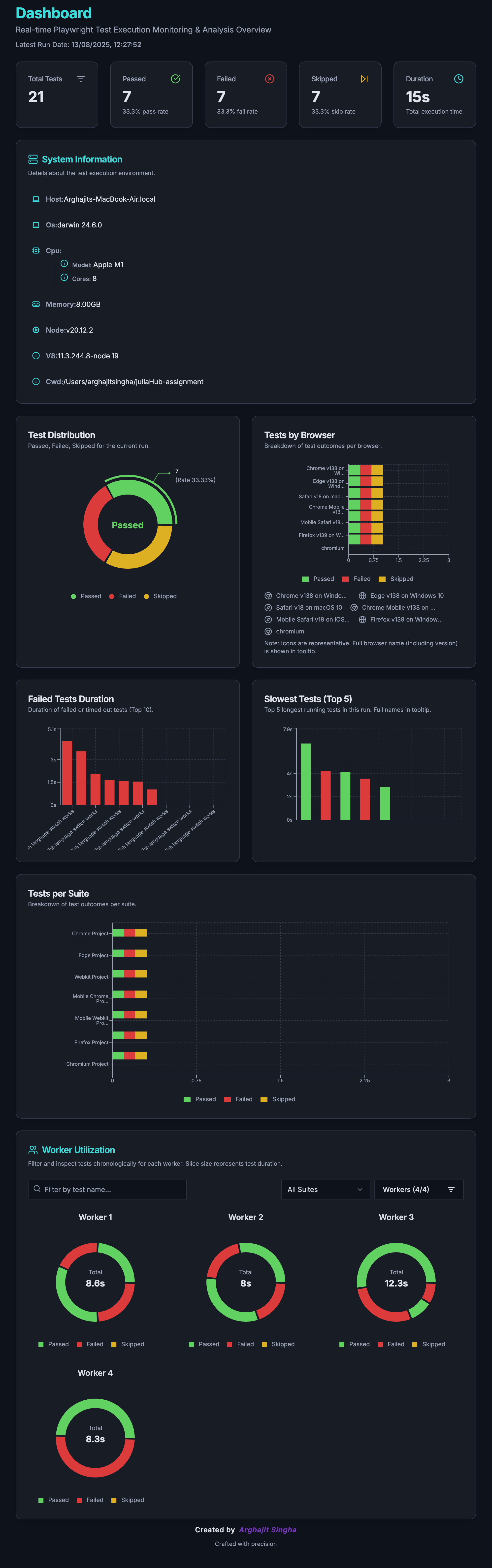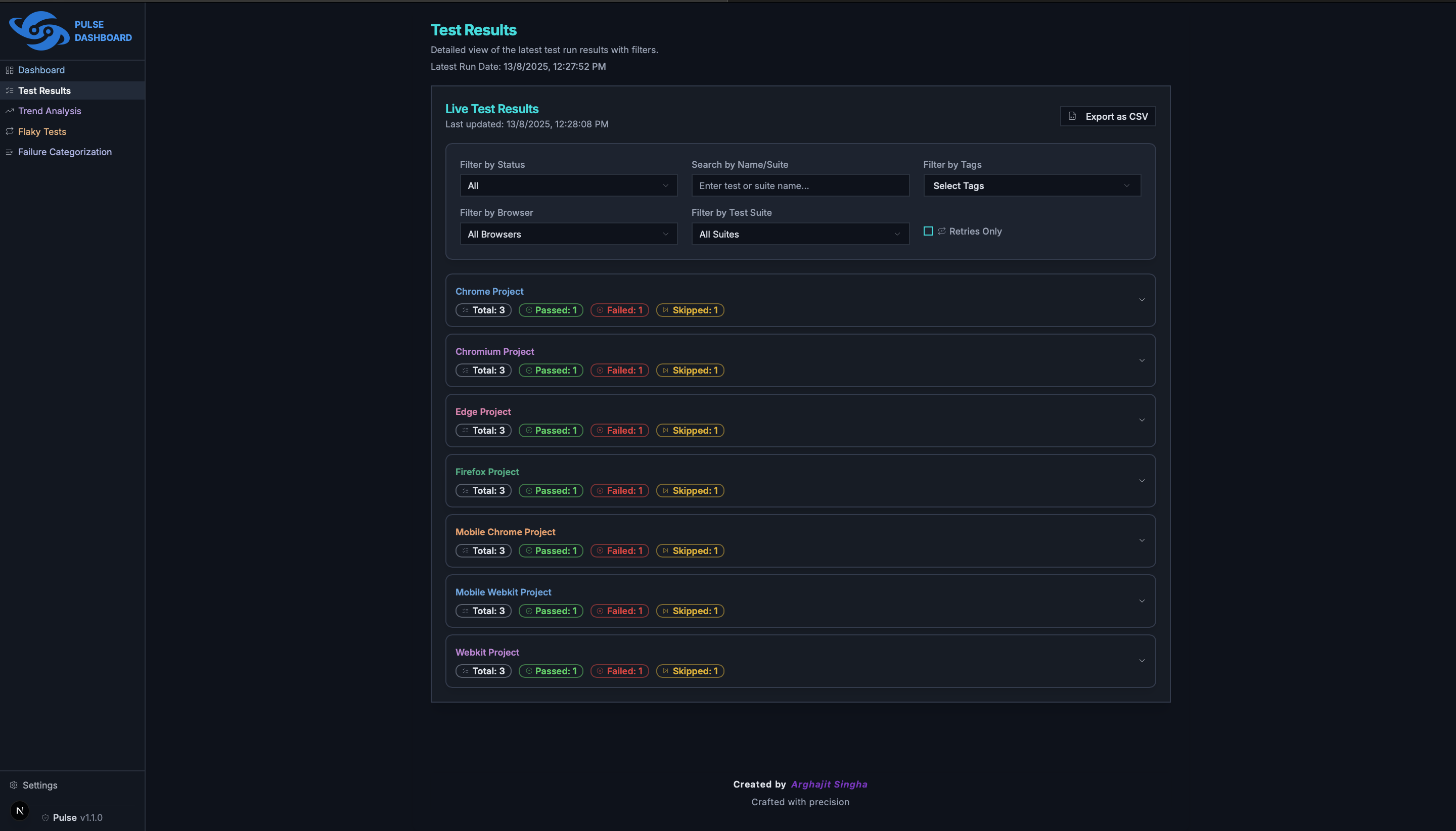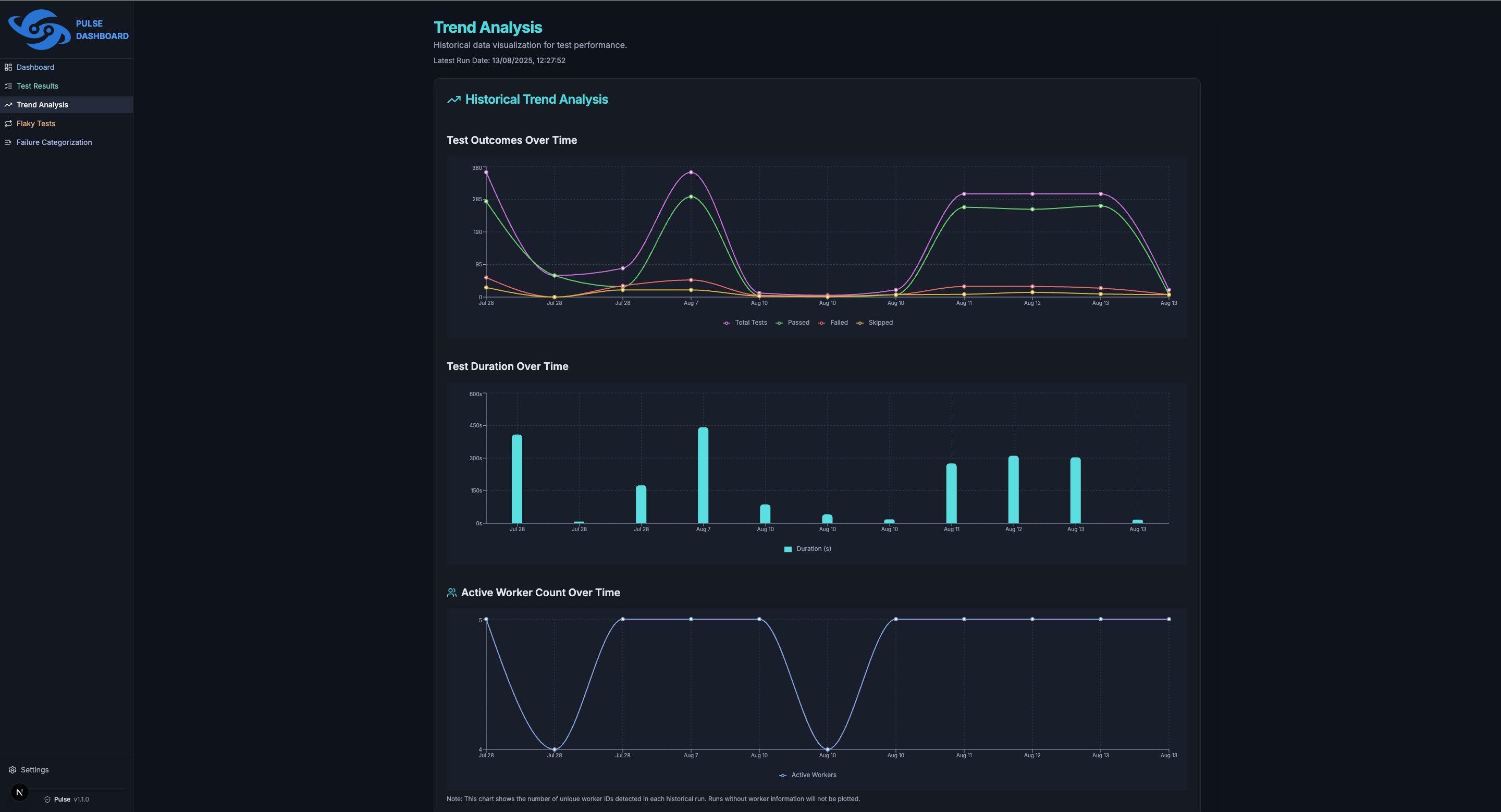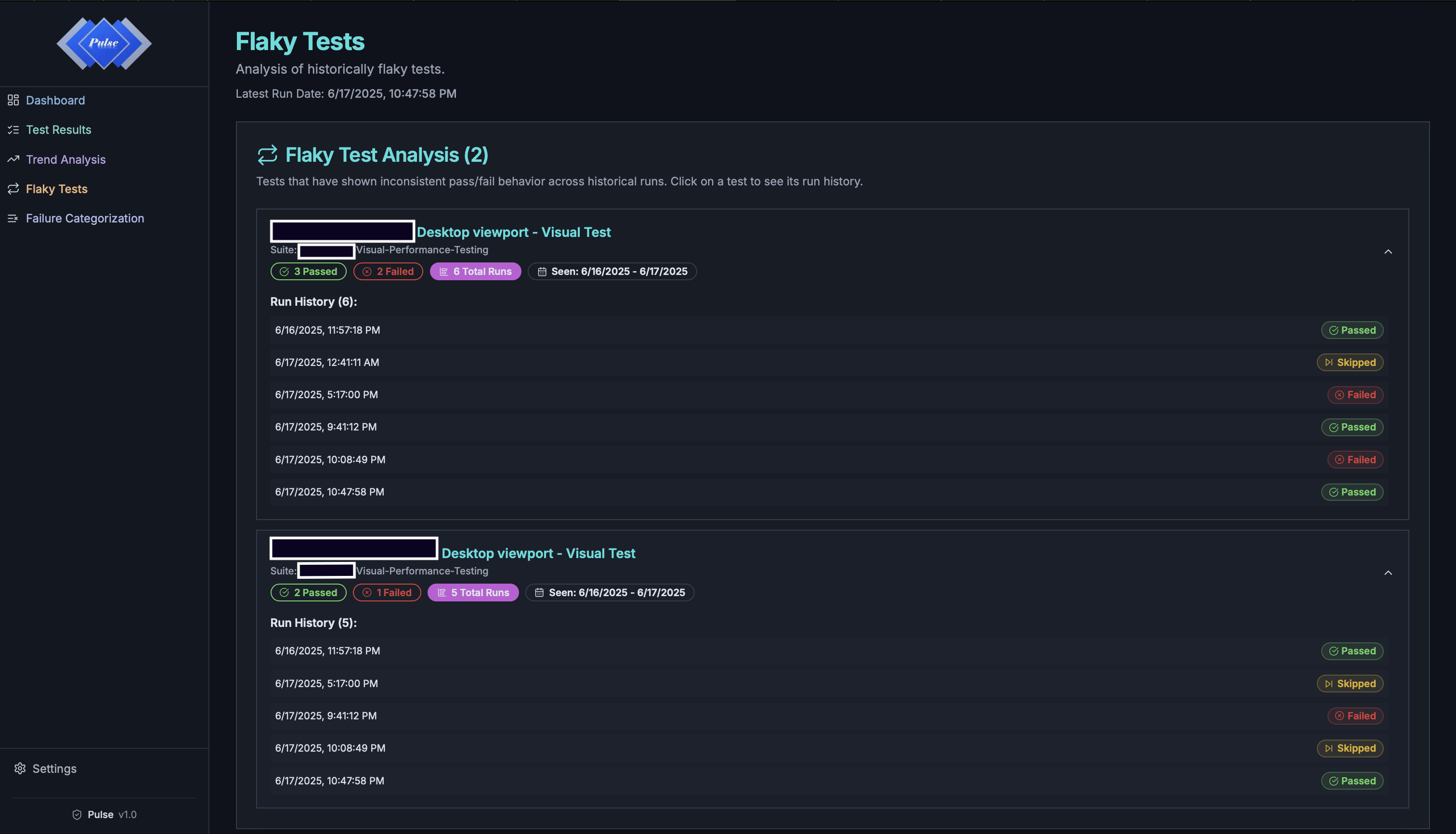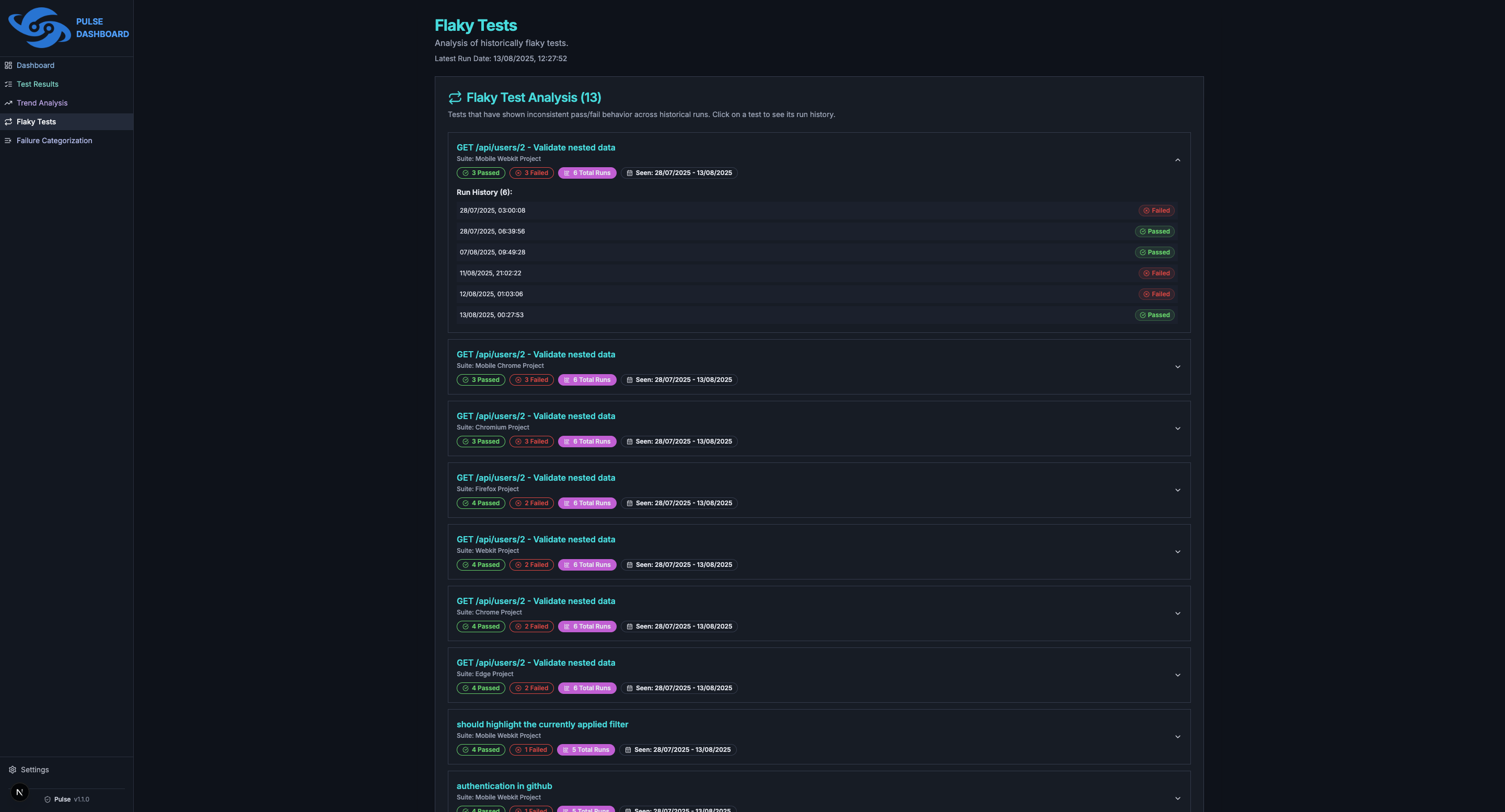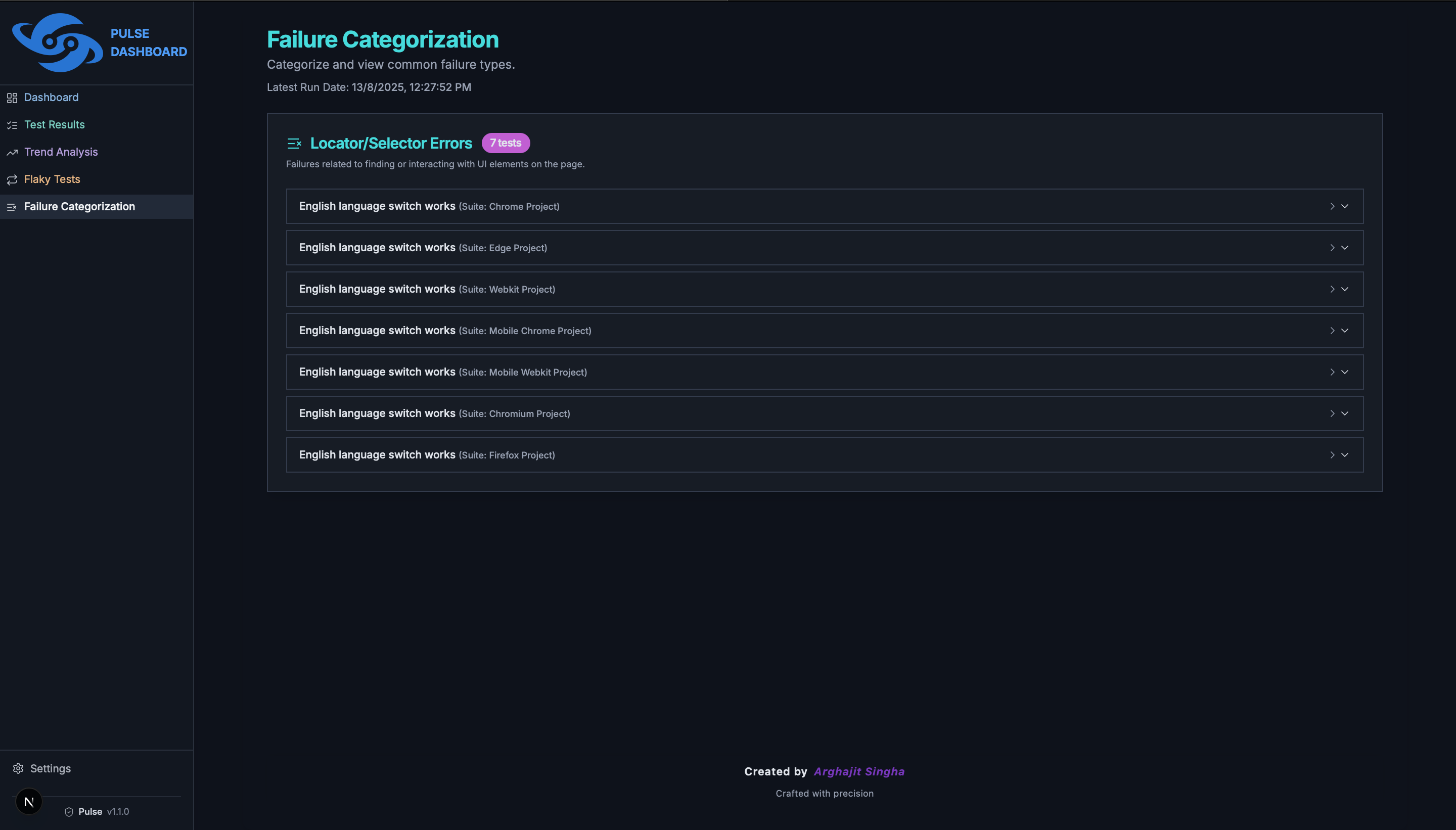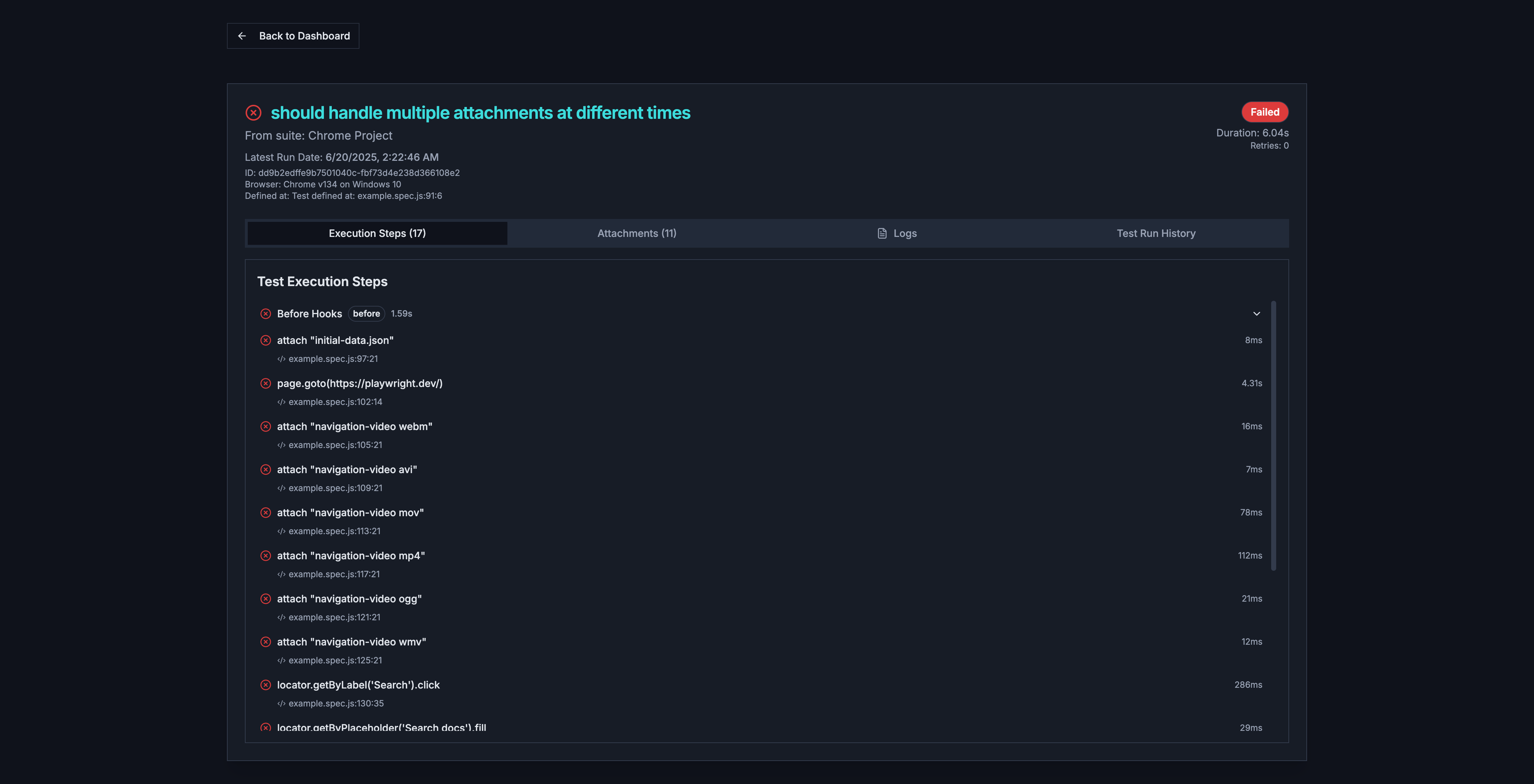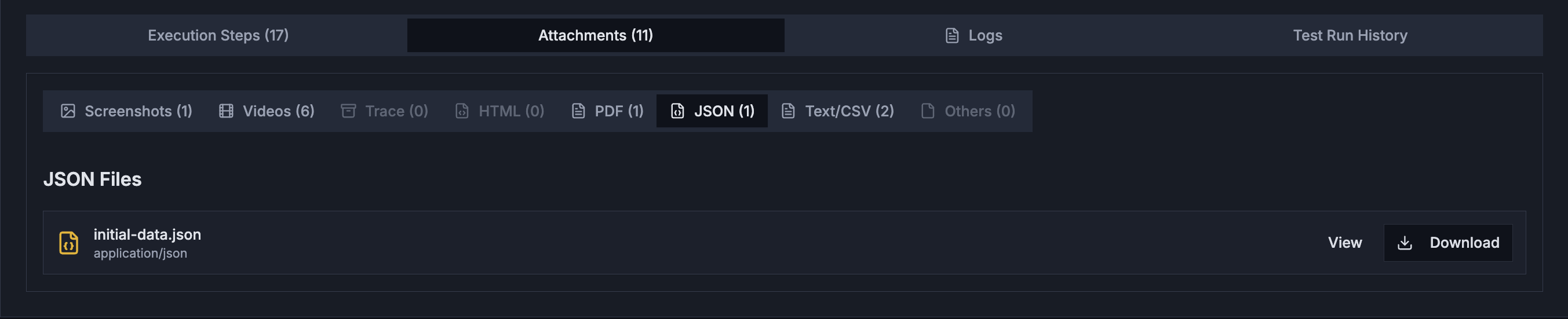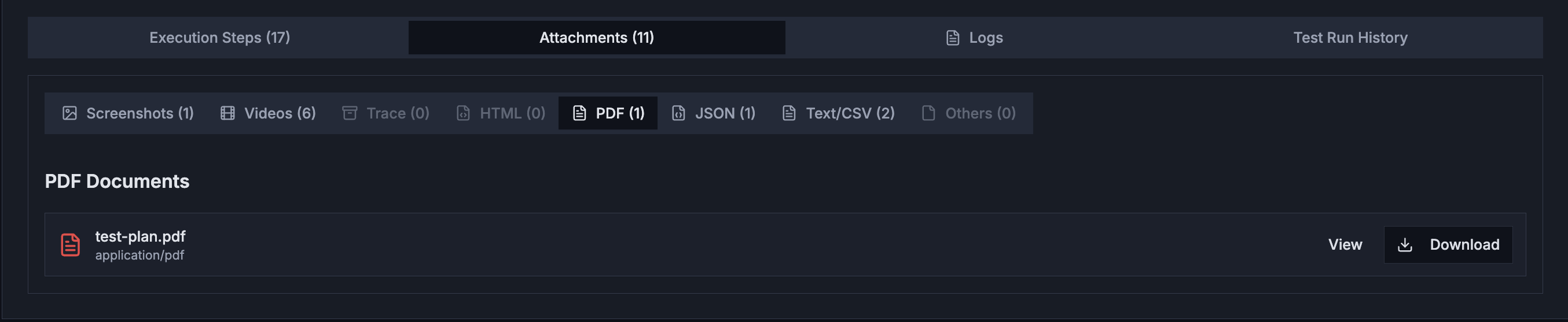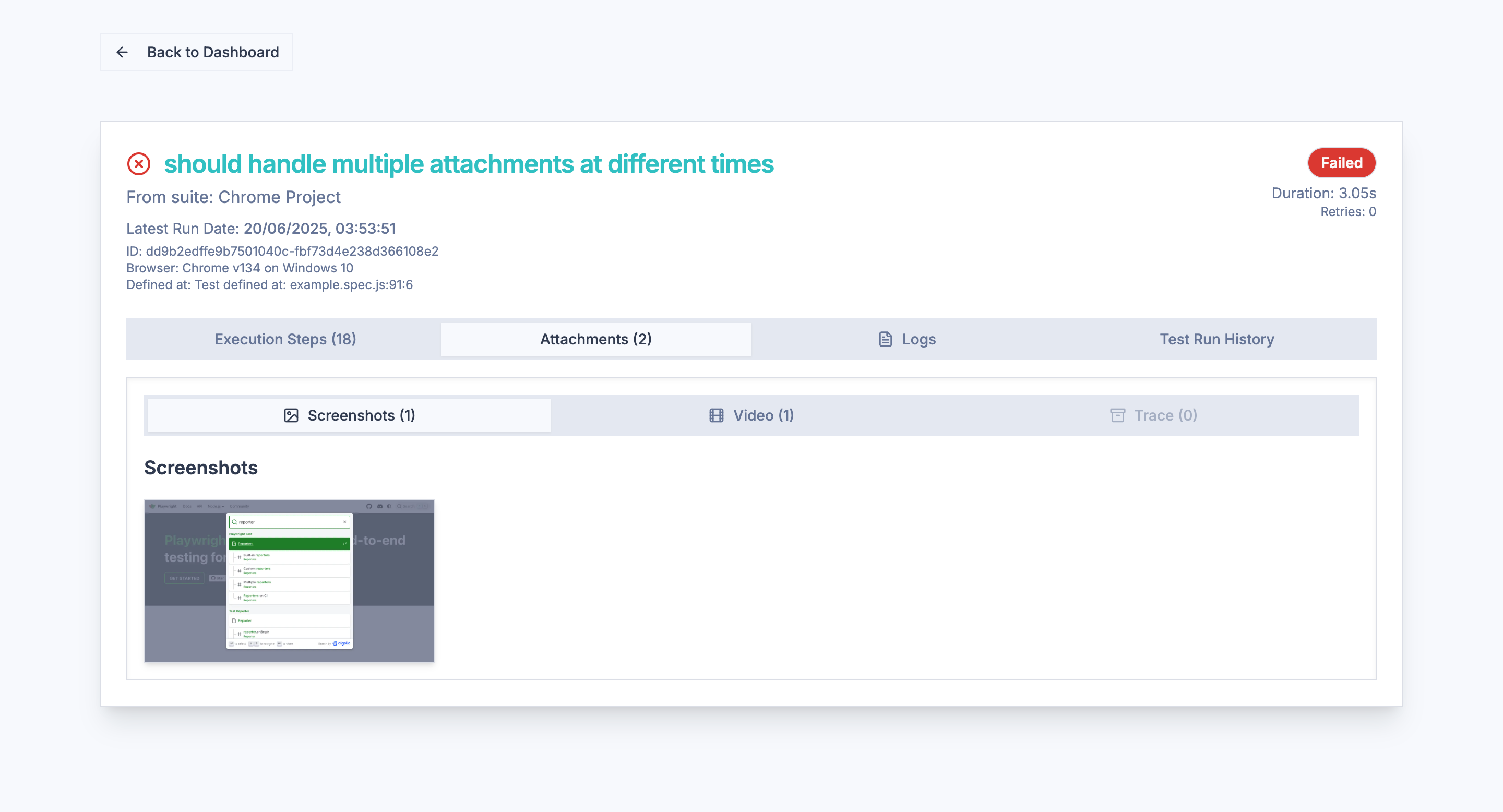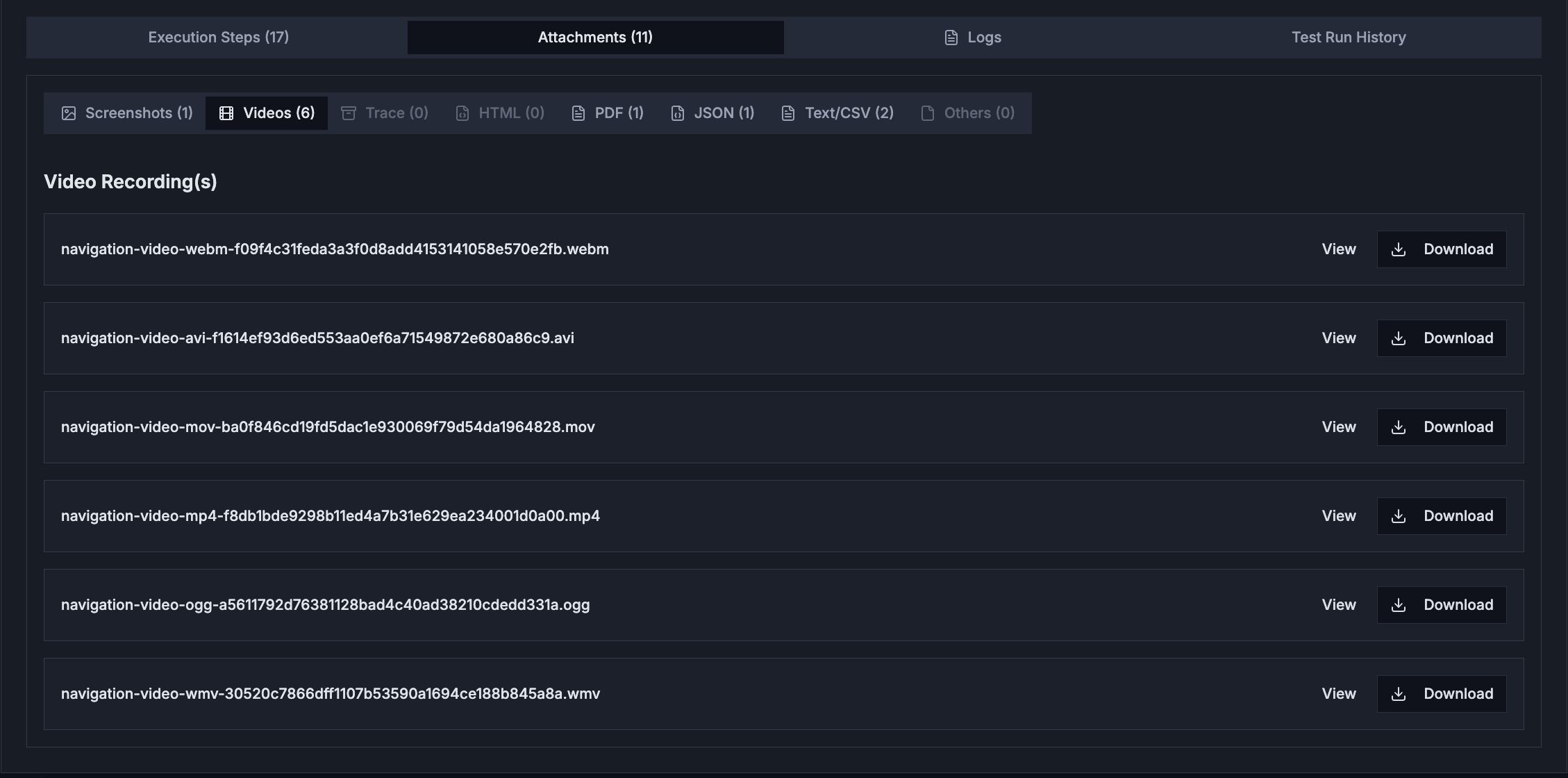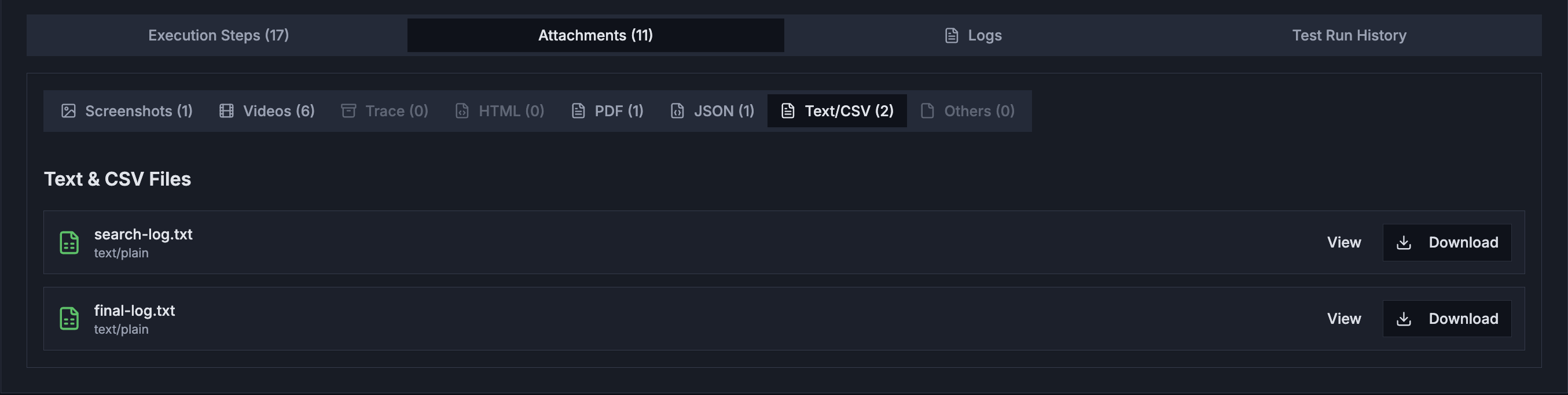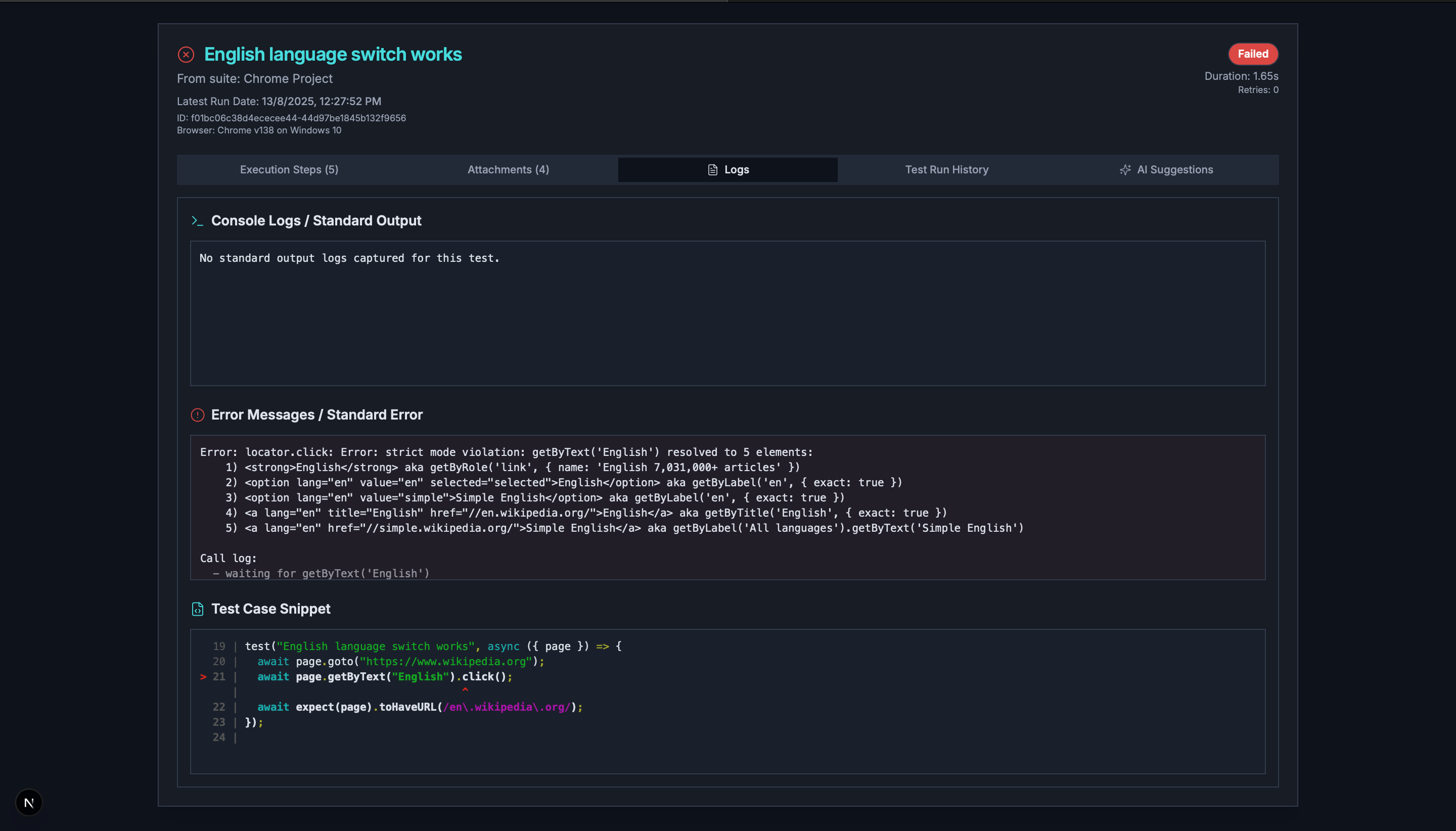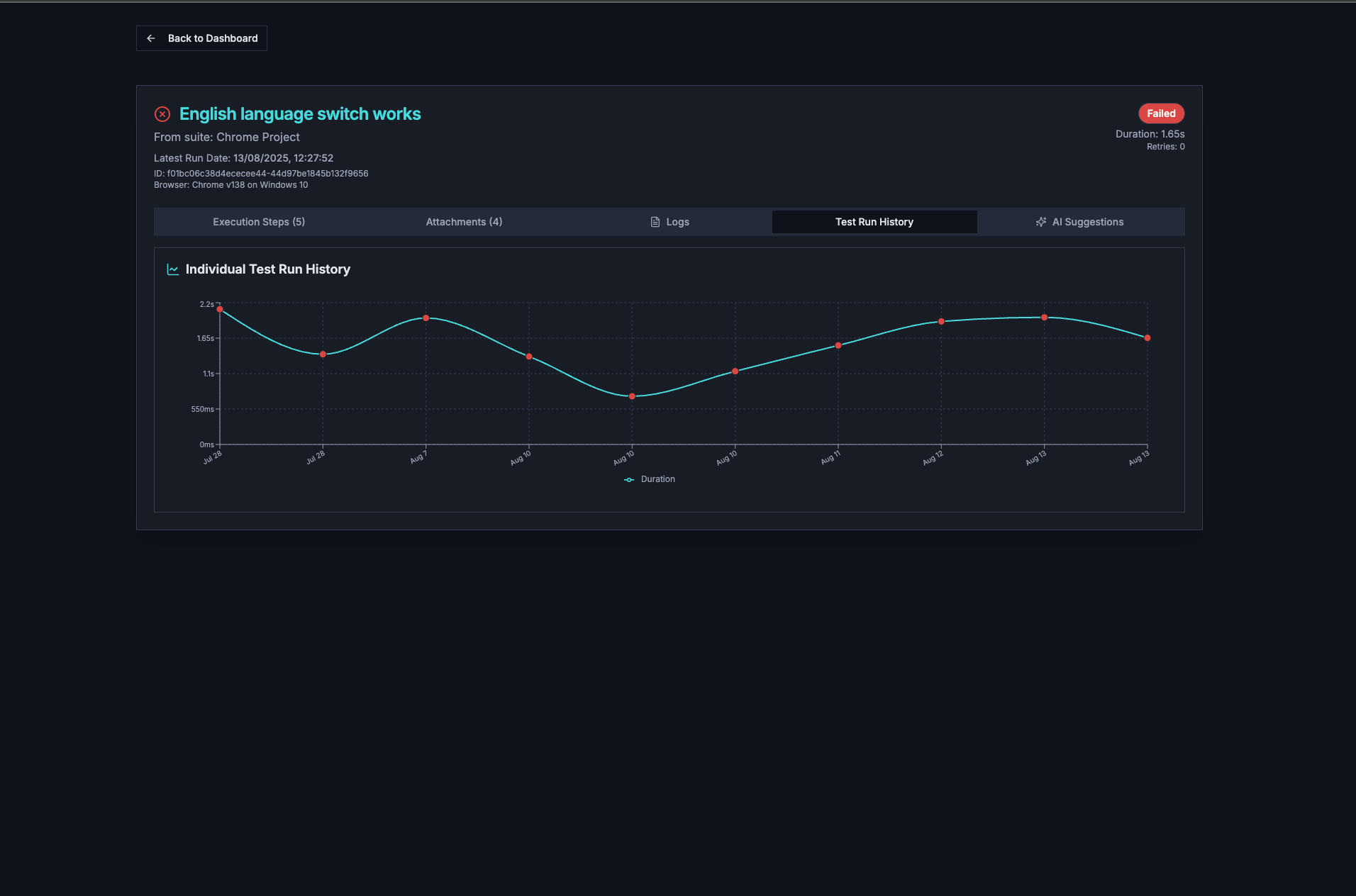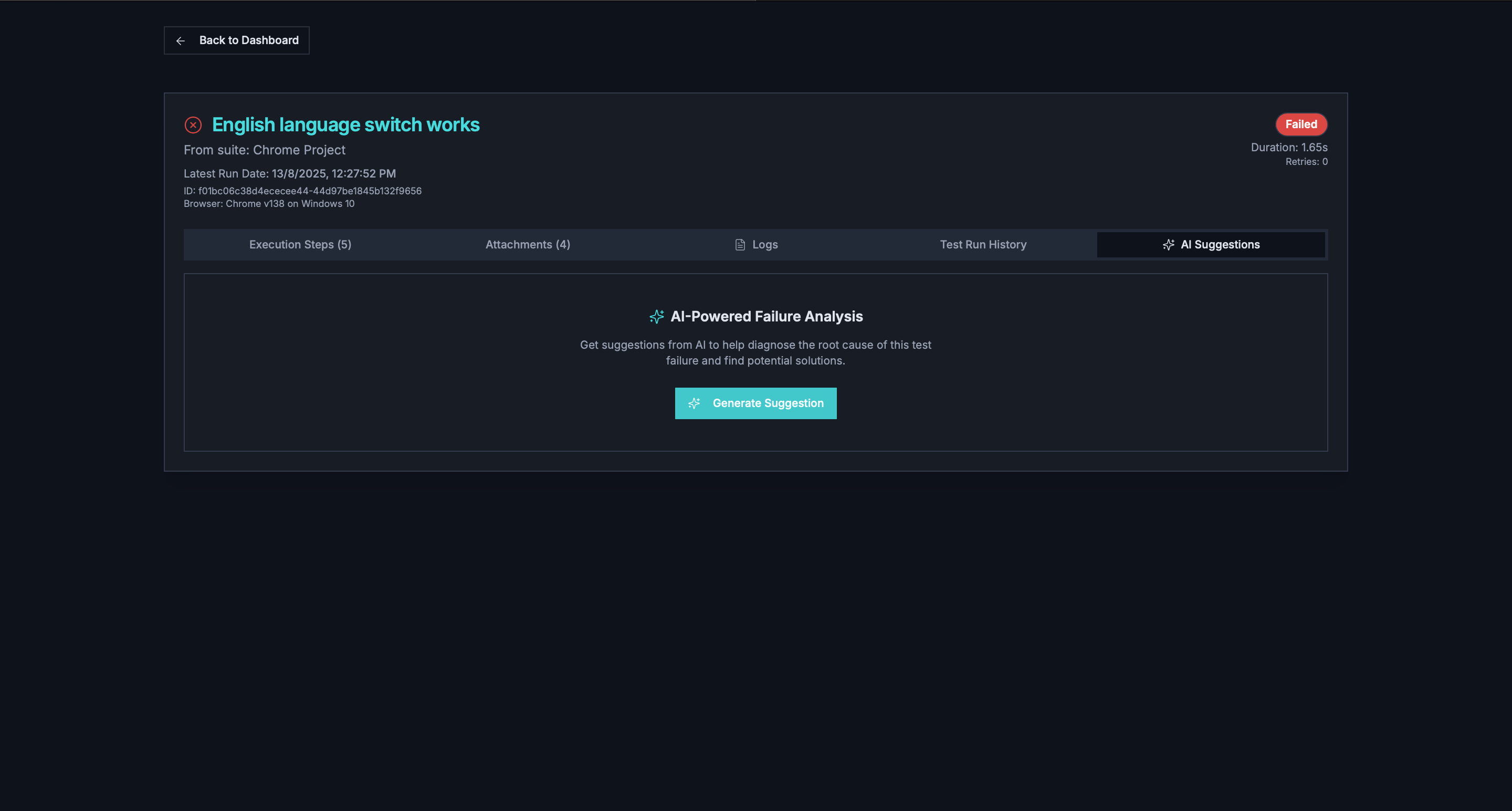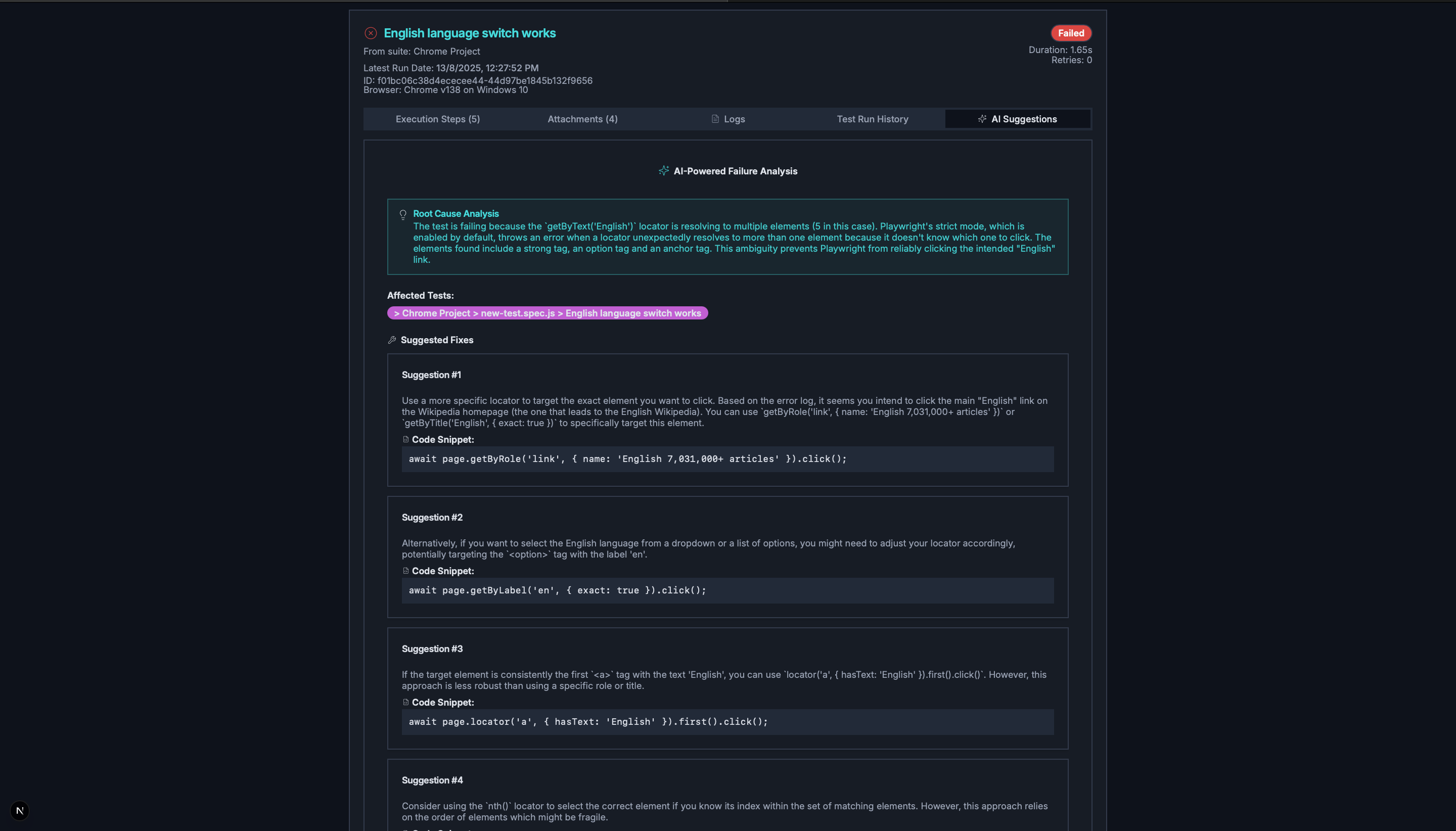Pulse Dashboard is a revolutionary Next.js component and standalone CLI tool designed to provide real-time monitoring and historical analysis of Playwright test executions. It empowers development and QA teams to quickly identify issues, track test performance over time, and gain deep insights into failure patterns.
🖥️ Real-time Monitoring
Watch your tests execute in real-time with live updates and instant feedback on test results.
📊 Historical Analysis
Track performance trends and identify patterns across multiple test runs with rich visualizations.
🔍 Smart Debugging
Advanced failure categorization and AI-powered suggestions to resolve issues faster.
It can be: Run as a Standalone CLI Tool: Install
globally or use with npx to quickly view reports.
[Note: Pulse Dashboard uses playwright-pulse-report generated data]
👉🏼 Installation
Getting started with Pulse is simple. You can install it as an npm package and run it with a single command.
1. Install the package
Use npm package manager to add Pulse to your project.
npm install pulse-dashboard@latest2. Run the dashboard
After installation, start the dashboard using the following npx command from your project's root directory.
npx start-dashboard👉🏼 Key Features

👉🏼 Client Side Folder Structure

👉🏼 Technical Stack